Change font type and size for Arduino IDE
When I started Arduino IDE the first time, I couldn't believe the default font size is so blurry and small. I finally found a way to change the default fonts and make the fonts more clearly.
Let's change the font size and type in this tutorial.
As you can see below, the default fonts is so blurry Arduino IDE:
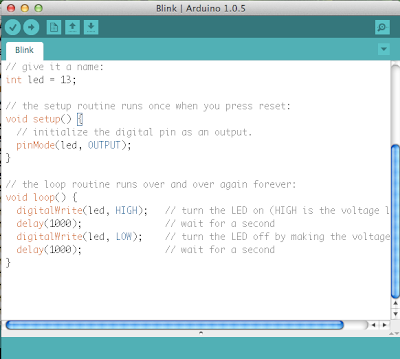
First, go to the menu "File"-> "Preferences". You may setup the font size you prefer. I prefered size 18. (See red square with 18 in it. That's my prefered font size.) Then at the bottom of the preference box, there is the path to the file preferences.txt (see image below)
Use a text editor to open the preferences.txt file in the path shown above. After the file is opened, find "editor.antialias=false" and change false to true. If you want to, you may also change the font size directly in the editor. (See read mark below).
** Don't forget to save the file and restart Arduino IDE for these changes to work.

After restart Arduino IDE, you will see the fonts are much clear and bigger than before!

Thank you!
---------------END----------------------
一開始使用 Arduino 時,不知道你是不是和我一樣,覺得Arduino 編輯器的內定字型實在是太不清楚了!今天來改變它的內定字型吧!
Arduino 編輯器模糊又不清楚的字如下:
先到檔案->打開設定 畫面如下, 先設定你要的字型大小(在紅框位置,我設定18)
再看清楚它設定檔 preferences.txt 的位置,這個 preferences.txt 我們稍候需要用編輯器來變更它的內容,以便讓字變的更清楚。

使用文字編輯工具,我用的是 pico,依先上面顯示的位置,開啟 preferences.txt。在其檔案內容中找到 editor.antialias=false這一行,然後把 false 改成 true 再存檔起來。你也可以在這裡直接改變不同字型或是大小,如底下紅框所示。存檔後,要記得關掉 Arduino 編輯器再重新開啟,這些改變才會生效。
重新開啟 Arduino 編輯器,你看,字型是否清楚多了!
Let's change the font size and type in this tutorial.
As you can see below, the default fonts is so blurry Arduino IDE:
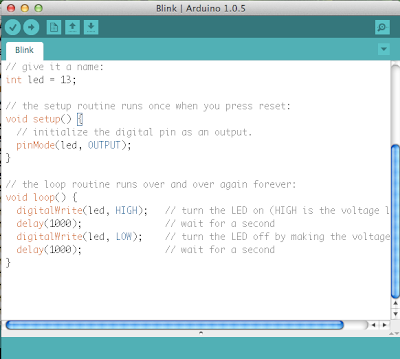
First, go to the menu "File"-> "Preferences". You may setup the font size you prefer. I prefered size 18. (See red square with 18 in it. That's my prefered font size.) Then at the bottom of the preference box, there is the path to the file preferences.txt (see image below)
We need use a text editor to change preferences.txt's content to make font clear.
Use a text editor to open the preferences.txt file in the path shown above. After the file is opened, find "editor.antialias=false" and change false to true. If you want to, you may also change the font size directly in the editor. (See read mark below).
** Don't forget to save the file and restart Arduino IDE for these changes to work.

After restart Arduino IDE, you will see the fonts are much clear and bigger than before!

Thank you!
---------------END----------------------
改變 Arduino 編輯器字型讓它更容易編寫程式
一開始使用 Arduino 時,不知道你是不是和我一樣,覺得Arduino 編輯器的內定字型實在是太不清楚了!今天來改變它的內定字型吧!
Arduino 編輯器模糊又不清楚的字如下:
先到檔案->打開設定 畫面如下, 先設定你要的字型大小(在紅框位置,我設定18)
再看清楚它設定檔 preferences.txt 的位置,這個 preferences.txt 我們稍候需要用編輯器來變更它的內容,以便讓字變的更清楚。

使用文字編輯工具,我用的是 pico,依先上面顯示的位置,開啟 preferences.txt。在其檔案內容中找到 editor.antialias=false這一行,然後把 false 改成 true 再存檔起來。你也可以在這裡直接改變不同字型或是大小,如底下紅框所示。存檔後,要記得關掉 Arduino 編輯器再重新開啟,這些改變才會生效。
重新開啟 Arduino 編輯器,你看,字型是否清楚多了!


Comments
Post a Comment